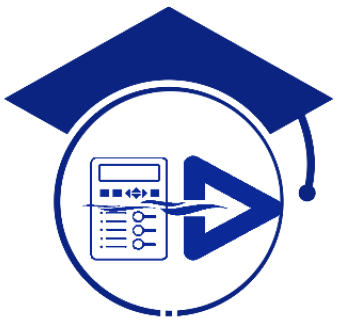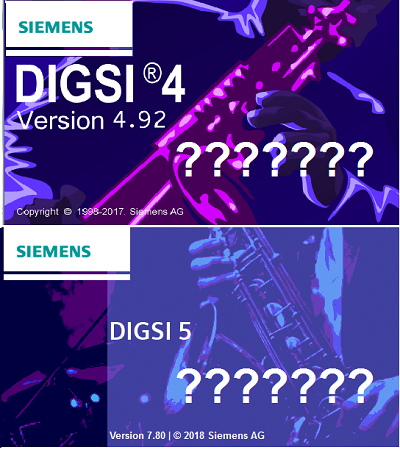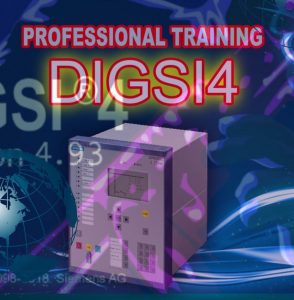The PC operating program DIGSI 4 is the user interface to all SIPROTEC 4, SIPROTEC Compact, SIPROTEC 3 and SIPROTEC 2 devices. It is designed with a modern, intuitive user interface. With DIGSI 4, SIPROTEC devices are configured and evaluated – it is the tailored program for industrial and energy distribution systems. From the numerous protection functions, it is possible to easily select only those which are really required. This increases the clearness of the other menus. The settings can be entered and displayed as primary or secondary values. Switching over between primary and secondary values is done with one mouse click in the toolbar. The DIGSI 4 matrix shows the user the complete configuration of the device at a glance. For example, the assignment of the LEDs, the binary inputs, and the output relays are displayed in one image. With one click, the assignment can be changed. With the CFC (continuous function chart), it is possible to link and derive information without software knowledge by simply drawing technical processes, interlocks, and operating sequences. Logical elements such as AND, OR, timers, etc., as well as limit value requests of measured values, are available. Special attention has been paid to commissioning. All binary inputs and outputs can be set and read out in a targeted way. Thus, a very simple wiring test is possible. Messages can be sent to the serial interface deliberately for test purposes.
Training on DIGSI 4 and DIGSI 5 Training, contact us
DIGSI 5 is the configuration and operation tool for all SIPROTEC 5 devices. With DIGSI 5, you create system topologies, configure hardware and communication networks, set function settings, and perform many further tasks.
You perform all configuration tasks offline from your PC without the need for a SIPROTEC 5 device. You transmit all data online to the SIPROTEC 5 device later on – for example, directly through a communication network. For communication, DIGSI 5 and SIPROTEC 5 are based on current standards such as IEC 61850 and proven technologies such as Ethernet.
There are 3 different variants of DIGSI 5:
-
For simple applications using individual SIPROTEC 5 devices, select DIGSI 5 Compact. With this variant, you deal with most standard tasks such as setting parameters or reading out process data.
-
The DIGSI 5 Standard variant has an extended scope of functions. This variant includes, among others, the CFC editor and the Display editor. With these, you can now also create your own symbols. With DIGSI 5 Standard, you simulate the topology of a system as a 1-phase representation and you configure hardware and networks on a graphical basis. DIGSI 5 Standard offers full IEC 61850 support, including system configuration.
-
DIGSI 5 Premium is the high-end variant of DIGSI 5. This variant contains the DIGSI 5 Test suite for testing SIPROTEC 5 devices and functions. You analyze fault records with SIGRA and you use the advantages of flexible engineering for IEC 61850. CFC debugging is a feature provided in DIGSI to verify the created logic before downloading it to any device. (Elec-Engg provides DIGSI 5 Premium License, more information, Contact Us)
What are the differences between DIGSI 4 and DIGSI 5?
Where Do I Find the DIGSI 4 Manager?
In DIGSI 4, the Manager is the initial platform for editing individual devices, modem connections, and more.
Instead of the DIGSI 4 Manager, DIGSI 5 has a common user interface for all required tools. Working with several overlapping cards is now a thing of the past. The Project Tree is now your control center.
If you prefer a similar representation as in the DIGSI 4 Manager, open the Overview Window. You can view the individual objects with details, as a list or as icons.
What Happened to the MLFB (Order Number)?
Instead of an MLFB (machine-readable product designation), SIPROTEC 5 devices have a product code, in both a long and a short form.
The long product code corresponds to the order number of a SIPROTEC 5 device. You find this number in your order documents. DIGSI 5 can directly interpret this long product code, as every character of the code can be assigned uniquely to a property of the SIPROTEC 5 device.
For easier handling, there is a short product code, which uniquely identifies a long product code. The short product code can be configured directly in DIGSI 5. You can find the short product code on the nameplate of the SIPROTEC 5 device and it is also available during ordering.
How Do I Open a SIPROTEC 5 Device for Editing?
To edit a device in DIGSI 4, you had to open this device with the device editing function. This is no longer necessary in DIGSI 5.
In the Project Tree, you find one entry for each SIPROTEC 5 device offline configuration. This entry summarizes all actions and access points that you need to edit this offline configuration.
Thus, for example, you display the Information Routing matrix by double-clicking to route information in the working area. This also works parallel for several offline configurations.
How Do I Set the Functional Scope of a SIPROTEC 5 Device?
In DIGSI 4, you had to open a device for editing and you had to adapt the scope of functions of the device in the DIGSI 4 device editing function. This is now no longer necessary. In DIGSI 5, you already select a so-called application template when adding a new SIPROTEC 5 device.
Application templates make further project planning simpler for a SIPROTEC 5 device. Each template contains the most important functions that are required for a specific application. Examples of such applications are line protection, motor, and transformer protection.
Selecting a certain application template consequently determines the basic functional scope of a SIPROTEC 5 device. You can change this by adding and removing functions. You can do this with drag and drop in Single-Line Editor, in the Information Routing matrix, or also within the Project Tree.
Why Can I Not Route to CFC and the Display in the Information Routing?
In DIGSI 4, you must route to CFC in the matrix the information that you need for a CFC function, or which is generated as a result of a CFC function. The same applies to the information that you need on the display.
All information that is listed in the information routing is automatically at your disposal in the Function-Chart (CFC) Editor and the Display Editor of DIGSI 5. It is no longer necessary to route to CFC or the display.
The columns for CFC and for the display in the Information Routing matrix serve only to indicate whether an item of information is used within a function chart (CFC) or the display. The display appears automatically as soon as you link an item of information with a function block or an element on a display page
How Do I Edit the Basic Display and the Control Display?
There is no longer any distinction between the main display and the controlled display, and there are now only display pages in SIPROTEC 5 and DIGSI 5.
In DIGSI 5 Standard and DIGSI 5 Premium, for every SIPROTEC 5 device you can generate up to 10 display pages with graphics, text, and measured values and can save them into the SIPROTEC 5 device. You use the Display editor to generate this. You yourself decide on which operating state you use which display page.
Training on DIGSI 4 and DIGSI 5 Training, contact us
Subscribe Elec-Engg on WhatsApp and get the latest update: Save +989129613659 in your contacts and send Subscribe on WhatsApp!