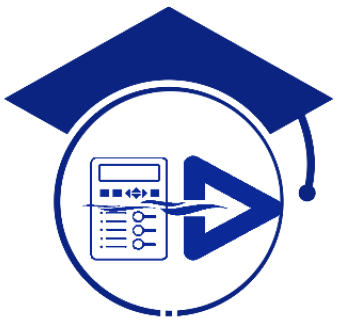DIGSI 5
DIGSI 5 is for configuring, parameterizing, and operating SIPROTEC 5 protection, combination, and bay devices. With a PC or a notebook, you can parameterize the devices via the interfaces and export and visualize the fault data. DIGSI 5 comes in different variants (Compact, Standard, and Premium) that provide different functionalities. To use DIGSI 5 Standard and Premium, you […]