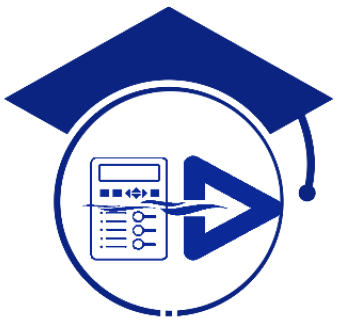DIGSI + IEC 61850 packages
DIGSI 4 offline video training package: Total length: 185 Minutes Language: English Trainer: Dr. Saeed Roostaee DIGSI 5 offline video training package: Total length: 435 Minutes Language: English Trainer: Dr. Saeed Roostaee IEC 61850 System Configurator offline video training package: Total length: 246 Minutes (4 hours) Language: English Trainer: Dr. Saeed Roostaee + Free and […]
DIGSI + IEC 61850 packages Read More »