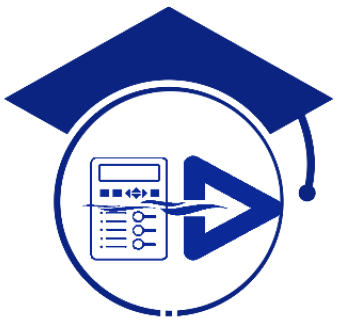Remedies to communication problems in PCM600
Is the network cable connected? Is the IED responding to any communication? Is the IP address unique in the subnetwork? Is the SCL technical key correct? Are the communicating devices in the same subnetwork? Is the communication port set correctly? Are there several PCM600 processes running simultaneously on the same PC? Is the parameter communication […]
Remedies to communication problems in PCM600 Read More »