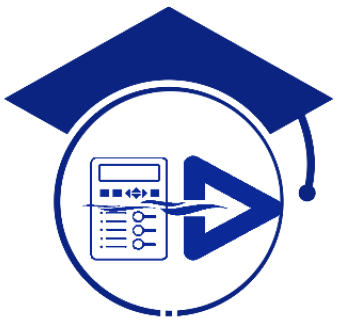PROTECTION RELAY SYSTEM WhatsApp Chat with Protection Engrs Grp
For joining our discussion groups: https://elec-engg.com/whatsapp-group-for-protection-engineers/ – Who knows the REF stability procedure? Both the voltage injecting method And the current injecting method?– When you create in the zone or out zone fault for REF stability there will always be a flow of current.– Short Primary Bushing Phase R S T with secondary terminal shorted […]
PROTECTION RELAY SYSTEM WhatsApp Chat with Protection Engrs Grp Read More »